08 Jul How to improve desktop performance in terms of RAM, SSD and software upgrades.
To improve the speed of your desktop, you can consider the following steps regarding RAM, SSD, and software upgrades:
RAM
- Upgrade the RAM: Increasing the amount of RAM on your desktop can significantly enhance its performance, especially when performing memory-intensive tasks or multitasking. Check your computer’s specifications to determine the maximum RAM the computer supports, then purchase compatible RAM modules to increase the total memory capacity.
- Close unnecessary programs: Running multiple programs simultaneously consumes RAM, which can slow down your desktop. Close all unnecessary background programs and processes to free up memory for the tasks you are actively performing.
- Adjust virtual memory settings: Virtual memory, also known as the page file, is part of a hard drive that acts as an extension of RAM. Optimizing virtual memory settings can help improve performance. You can adjust these settings in the system properties of the computer control panel.
Upgrade SSD
- Replace the hard drive with an SSD: SSDs (Solid State Drives) are significantly faster than traditional hard drives because they have no moving parts. By replacing the desktop’s current hard drive with an SSD, you can experience faster boot times, improved file transfer speeds, and faster overall performance.
- Migrate OS to SSD: If you’re upgrading to an SSD, consider migrating your operating system and frequently used applications to the new drive. This will further enhance the speed and responsiveness of your desktop.
Software Upgrade
- Keep your operating system up to date: Updating your operating system regularly ensures that you have the latest performance improvements, bug fixes, and security patches. Check for updates in your desktop operating system’s settings or control panel.
- Update device drivers: Outdated device drivers can cause performance issues. Visit the manufacturer’s website of your desktop components, such as graphics cards, network cards, and chipsets, to download and install the latest drivers.
- Uninstall unnecessary software: Over time, your desktop can accumulate unused or unwanted programs that consume system resources. Uninstalling unnecessary software can free up storage space and improve performance. Use Control Panel or a dedicated uninstall utility to remove unwanted apps.
- Enable automatic maintenance: Most operating systems have built-in tools for automated maintenance, such as disk cleanup and disk defragmentation. Enable these features to automatically optimize your desktop performance.
- Disable startup programs: Some programs configure themselves to launch automatically when your desktop boots. These startup programs can slow down the boot process. Disable any unnecessary startup programs using your operating system’s system configuration or task manager on your desktop.
Remember that a combination of these steps may yield the best results. Additionally, consider regularly wiping dust off the computer’s internals and ensuring adequate ventilation for optimal cooling, as excessive heat can also affect performance.
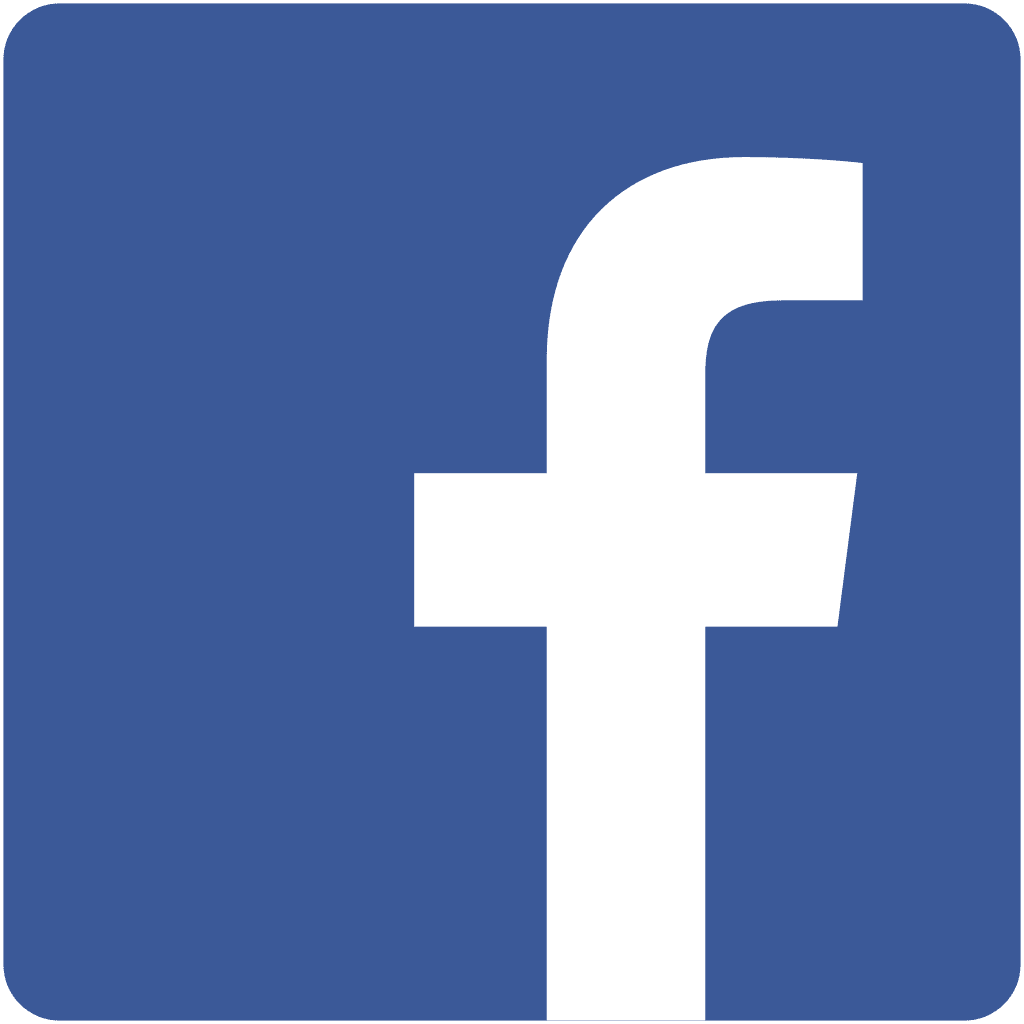
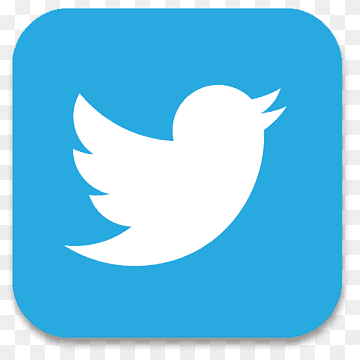
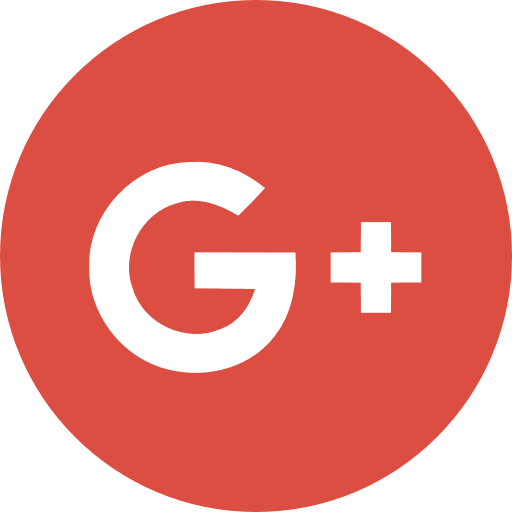
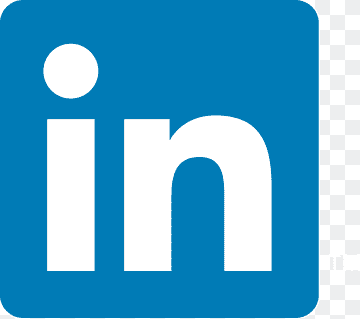
No Comments