Is your MacBook keyboard not working? Before you rush to replace it, try these simple fixes. From software settings to quick cleaning tips, many issues can be resolved with a few tweaks. So, let’s dive into some easy solutions to get your keyboard back to working like new again.
MacBook Keyboard Not Working – Best Easy Fixes That Are Worth Trying

Give Your MacBook Keyboard a Fresh Clean
As you know, even the smallest amount of debris can mess up your typing flow. If this is the case, though, get some compressed air and spray it from different angles to clear out every single dust. You can also use other tools to make the cleaning process even more effective.
We understand how it feels to use a slow MacBook, affecting performance and productivity. So, if you are looking for reliable MacBook repair in Auckland, our expert technicians provide fast and affordable solutions, making your device run like new again.
Give Your MacBook Keyboard a Fresh Clean
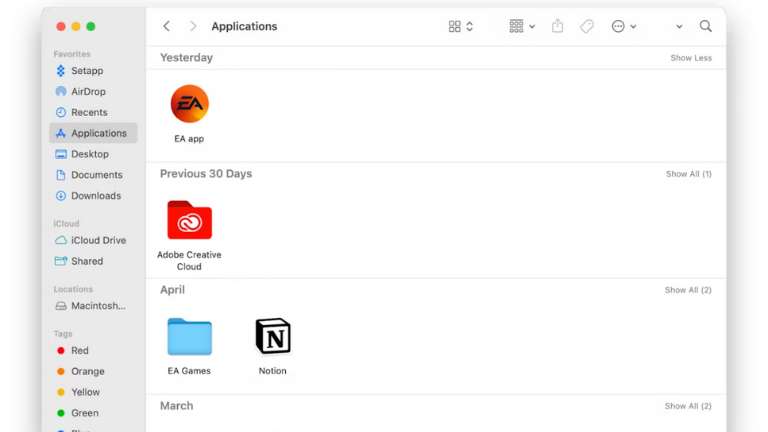
If you installed one or more apps right before this problem started, it might be causing the issue. So, uninstall any apps you recently installed, restart your MacBook, and then check to see if the keyboard works or not.
Check for Missed Software Updates
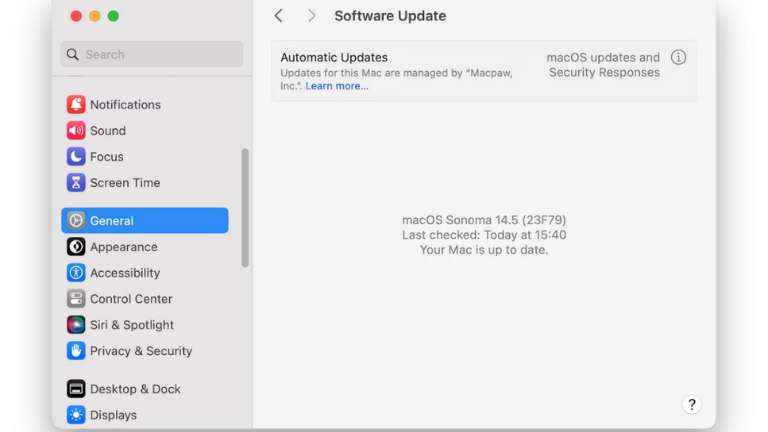
Furthermore, not updating the MacBook regularly is one of the most overlooked issues. So, you shouldn’t be surprised to know that outdated software can affect your device functionality, including the keys. Therefore, you need to ensure your MacBook is on the latest version.
Reset the NVRAM and SMC

NVRAM (Non-Volatile Random-Access Memory) is a type of memory that keeps essential settings, like your startup disk selection, to help ensure a smooth boot process. In the same way, the System Management Controller (SMC) handles key hardware functions, including your keyboard and trackpad. You might need to do a reset of the NVRAM and SMC, helping get the original default settings and fix the keyboard.
Take a Glimpse at Your Keyboard Layout Settings

Hardware problems can be frustrating, but what if your Apple keyboard isn’t working due to a simple layout setting? If your keyboard inputs don’t match what’s showing on the screen, fixing a mix-up between keyboard layouts might just solve the issue.
Ensure Optimal Battery Charge

A low battery might also be the reason your keyboard isn’t working, and you may not even see a low battery warning. Thus, it can be worth letting your MacBook charge for a while and checking if the keyboard starts working again or not.
Conclusion
There can be several potential reasons why your MacBook keyboard is not working. However, before you consider a costly replacement, trying these simple fixes to troubleshoot the issue can ultimately benefit you. With a little patience and these easy solutions, your MacBook keyboard can become smooth and fast like before, saving you time and money.
For top-notch MacBook repair, trust our experienced team at Erepair N Spares to fix any issue, from cracked screens to battery replacements.


