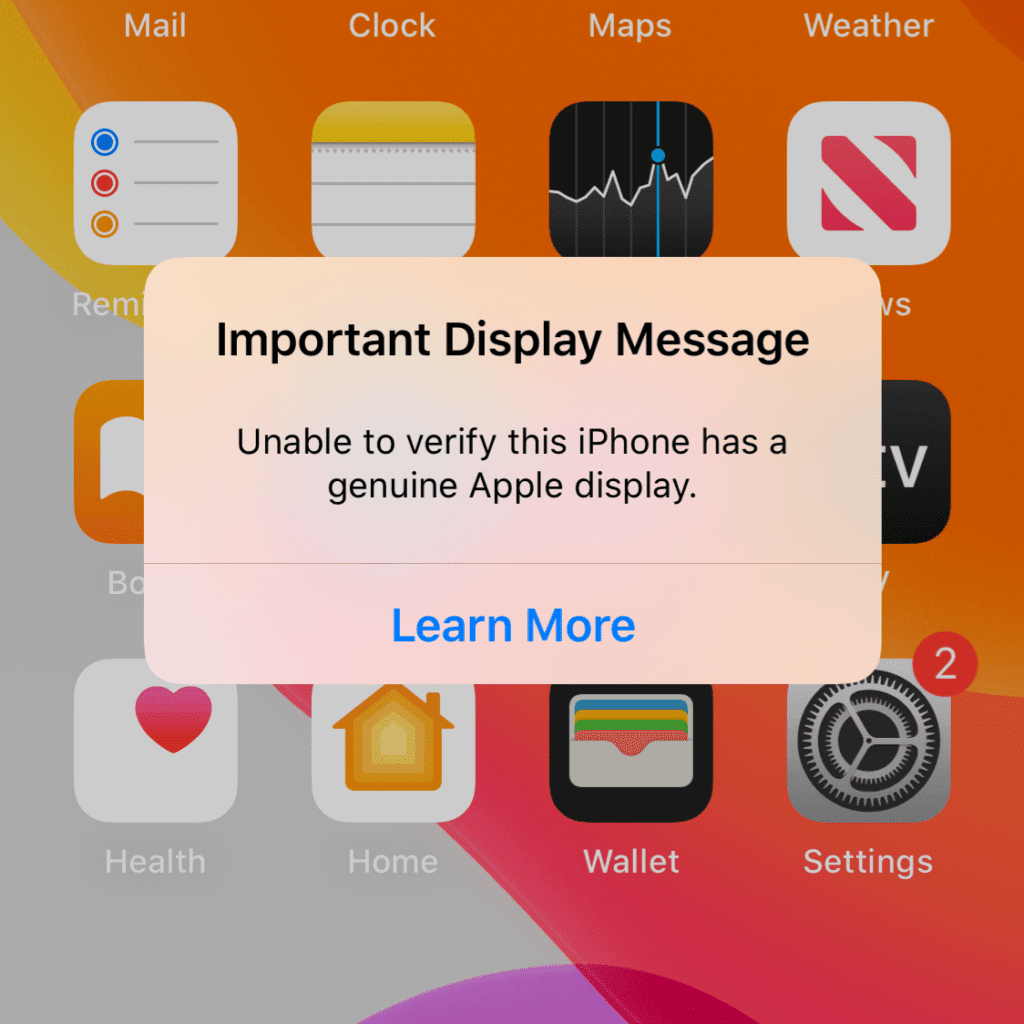New Mac users may encounter some common problems getting used to the MacOS environment. Here are eight common problems and solutions that can help you deal with them.
Windows File Compatibility – Mac uses a different file system than Windows, which can cause compatibility issues. To solve this problem, run Windows virtually on your Mac using third-party software such as Parallels Desktop or VMware Fusion, or use cloud storage services such as Dropbox or Google Drive for file sharing between platforms.
Unfamiliar keyboard shortcuts – MacOS has its own set of keyboard shortcuts that might be different from what you are used to. You can learn and become familiar with Mac keyboard shortcuts by referring to Apple’s support documentation or searching for a comprehensive list online.
Install non-App Store applications – By default, macOS only allows the installation of applications from the App Store or identified developers. To install apps from other sources, you can adjust your security settings. Go to System Preferences > Security & Privacy > General and select the App Store and identified developers option.
Adjust the menu bar – The Mac’s menu bar is located at the top of the screen, and application menu options change dynamically based on the active application. It may take time to adjust to this new arrangement, but it provides a consistent location for accessing key features and system functions.
Find Control Center – Macs have a control center similar to iOS devices, but you may not see it immediately. To access, click the Control Center icon in the upper right corner of the menu bar. From there, you can adjust settings for things like Wi-Fi, Bluetooth, Do Not Disturb, and more.
File management – MacOS organizes files differently than Windows. Finder is your Mac’s default file manager, and you can use it to move and organize your files and folders. Take some time to explore Finder and learn about features like tags, smart folders, and column view to better organize your files.
Familiarize yourself with Spotlight – Spotlight is a powerful search tool on your Mac that you can use to find files, launch applications, and do calculations. You can access it by clicking the magnifying glass icon in the upper right corner of the menu bar or by pressing Command + Spacebar. Try different searches to maximize the possibilities.
Troubleshooting Wi-Fi connection – If you are having trouble with your Wi-Fi connection, there are a few steps you can take. First, make sure your Wi-Fi is on and you’re in range of your network. If the problem persists, try resetting your wireless router, deleting and re-adding your network, or restarting your Mac. You can also troubleshoot network settings by going to System Settings > Network.
Remember, the more time you spend using your Mac, the more familiar you become with its features and functionality. For further assistance, refer to Apple’s support resources, online communities, or the built-in Help menu (accessible from the menu bar).