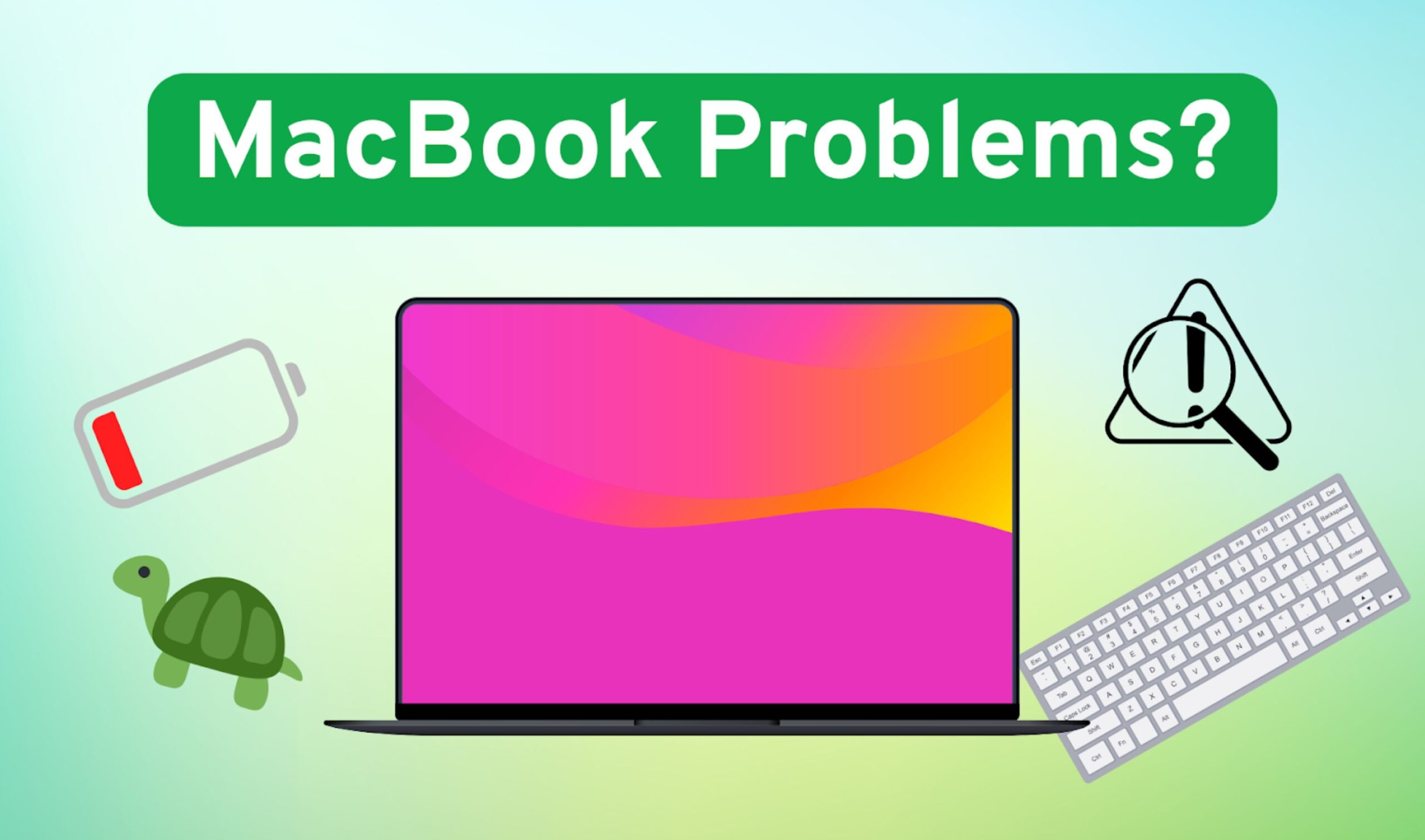Irrespective of the sizes, memory chips and features , the machine is packed with, macbooks have hardware and software issues with time. Pro series macbooks come with more powerful features as compared to Air series, but not without problems,more or less they have the same issues.
Let’s dig in to some of the common issues and their solutions :
MacBook screen flickering/ Black Screen
If you come across this problem ,here are a few solutions that could come handy:
- Restart your MacBook.
- Reset NVRAM on M4 Processor Macbook
Shutdown the mac
Immediately press and hold Option+Command+P key+R key
- Update Os : Ensure that your MacBook is updated to the latest available macOS version as:
System Settings > General > Software Update.
If a new update is available, install it.
- Turn off True Tone as follows:
System Settings > Display
and toggle the True Tone switch to off.
- Tweak Energy Saver settings :
System Settings > Battery > Options and turning off Automatic graphics switching.
You may also like to read: How to Fix a Slow MacBook: Tips to Boost Speed and Performance
MacBook battery drainage
- Exit power-hungry apps by heading over to Activity Monitor > Energy
- Close any unused browser tabs
- Ensure that you have the latest macOS version installed
- Check battery health by heading over to Apple menu > System Settings > Battery.if it says “Service”, you should get it replaced.
- Lower down the display brightness, turn off Bluetooth and Wi-Fi when not in use.
- Turn on Low Power Mode.
- Quit unused apps.
- Disconnect accessories that you aren’t using.
MacBook overheating
- Quit resource-intensive apps.
- Avoid opening multiple browser tabs and close ones you aren’t using.
- Check login items and extensions by heading over to Apple menu > System Settings > General and closing unnecessary apps.
- Ensure the updated macOS software version is installed.
- Check if the vents aren’t blocked.
- Avoid using it in direct sunlight.
- Consider using a cooling pad.
You may also like to read: Top 5 Tips for Solving Overheating Issues in Macbook
No power/Not turning On
Liquid Damaged Device
Swollen Battery
MacBook keyboard malfunction
- Make sure to check other apps to see if keys are registering inputs or not.
- Clean the keyboard using a soft bristle brush.
- Update your macOS.
- Disconnect a third-party accessory, as it may be interfering with the keyboard.
- Reset your MacBook.
- Turn off Slow Keys by heading over to Apple menu > System Settings > Accessibility > Keyboard > turn off Slow Keys.
Bring your MacBook to Erepair N Spares

If none of the solutions help you resolve the hardware issues on your MacBook, then we would suggest you bring your MacBook over to our Smashed IT store and let our experts handle them with utmost care and bring them to their normal state. You can visit any one of the below stores:
- Parnell: 137 Parnell Road, Parnell, Auckland, New Zealand
- Ponsonby: 135 Ponsonby Road, Ponsonby, Auckland, New Zealand
- Papakura: 2/182 Great South Road, Papakura, Auckland, New Zealand.
We have a team who can not only help you fix any hardware issues with your MacBook but can also help you fix your iPhone, Android or Windows device in no time. We also repair consoles and bring them back to life. Our team will carefully examine the issue with your iPhone, find the cause, and suggest the best possible and budget-friendly solution. You are also feel free to send in your queries via email at info@erepairnspares.co.nz and call us at 02108475935.
We’ll be happy to help!